Have you ever found looking for apps or going to their location inside your laptop is way too much work? You first have to start your device, then move to the folder that contains a particular app and only then do you get to open it. Additionally, this wastes too much of your time as well. However, instead of going all the way through the location of the app, you can even create a shortcut for any application that you have downloaded through the store of your Windows laptop.
Why Should You Use Desktop Shortcuts?
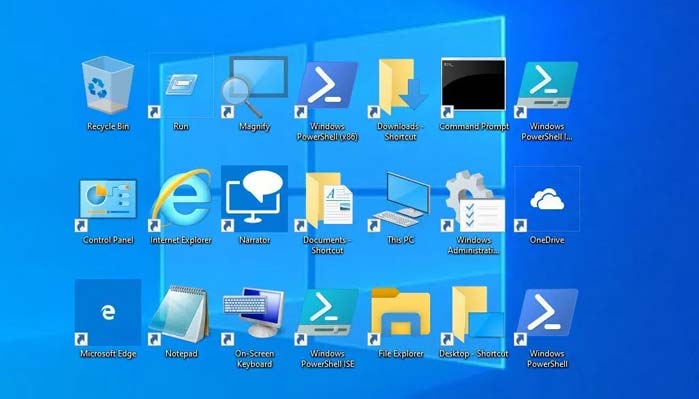
- An urgent mail or call can be done without giving in most of your time in looking for the app in your laptop. You will not have to search for it on your device or wait for your computer to open up folders so that you can start using it.
- You will no longer have to remember the location where you stored your important app. You can simply create a shortcut for it and find it exactly where you left the last time.
- It helps you create a direct link to your important apps. Through this, you will always remember to check on them and not miss out on something.
- Making shortcuts doesn’t take time and is a very simple process to go about.
To help you with the situation and save some time on your PC, below mentioned are two methods that can help you create a shortcut in no time:
Through the Shell Folder:
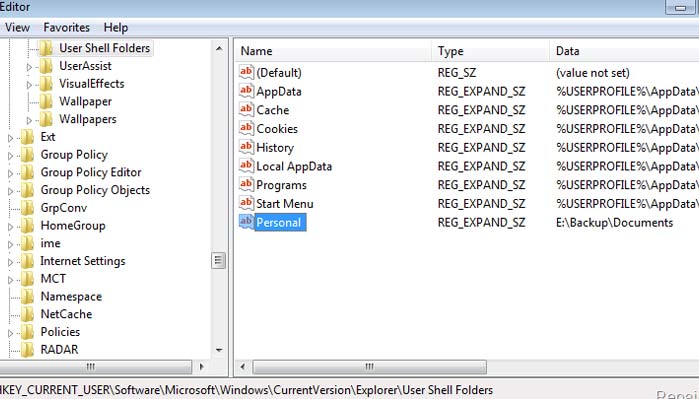
- For this method to work, you will have to write a command shell: Appsfolder in the Run dialog box. To open the Run dialog box, type Win and R on your keyboard and then hit Enter.
- This command will open a folder that contains all the apps installed in your system through the Store.
- Now all you have to do is drag the shortcut of the required app and drop it to the desktop and you are good to go.
- Through this, Windows will create a shortcut instantly for all the apps. Once done, you can move the shortcut folder to a location that is convenient for you.
Through the Hidden Folder:
- This method works more like a hidden passage that allows you to create shortcuts in the easiest way possible. For this method to work, all you have to do is paste the following link %windir%\explorer.exe shell:::{4234d49b-0245-4df3-b780-3893943456e1}in the file explorer of your system.
- Once you are done, you would be provided with a hidden folder that you don’t get to see on a usual basis. This folder should be containing a number of apps and actions.
- Now, out of these apps, choose the one you want to create a shortcut. To do so, right-click on the target app and click on the option saying ‘create shortcut’. When you do so, a shortcut would be created on the desktop.
- Once done, you would be free to use the app in any way you want to. You can either put on the desktop or change its location according to your convenience.
Final words:
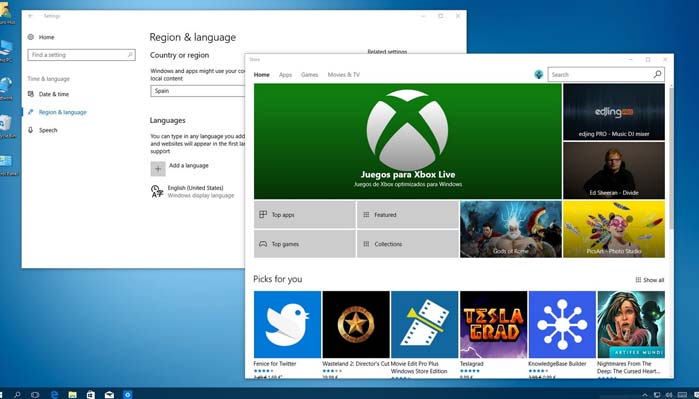
Shortcuts have mentioned above are very useful and convenient for everyone. They tend to save time and simplify the use of our devices. The two methods mentioned above are simple and do not take much of your time. They can be used by any amateur and they would be done with the entire process under a few minutes. Use any of the two methods to create shortcuts in the most convenient manner. For more information, visit http://www.computer-wd.com/2011/05/real-desktop.html.


